User Experience Improvements to PyroSim 2021.1
We are constantly taking feedback from our users and incorporating their suggestions in to our products to improve the user experience. In that vein, we have made several usability improvements to PyroSim in the 2021.1 release, some of which are mentioned below.
Update: The 2021.1 PyroSim Release is available now.
New Scenarios are now activated immediately after creation
Following the release of the Scenarios feature in version 2020.4, some users reported that they would create a new scenario and begin editing, only to realize that they had not switched over to the newly created scenario and had to undo their changes. We have updated the Scenarios tool so that when you create a new scenario it is automatically activated, and any changes that you make will be added to it by default. If you haven't already, check out our Scenarios tutorial to learn the basics of how you can use the Scenarios feature in your workflow.
The drawing of individual points can be undone when using the wall or slab tools
Prior to version 2021.1, if you were to start drawing with either the wall or slab tools and make a mistake, there was not a way to undo the mistake. Using the Ctrl+Z shortcut would instead undo the last action outside the tool. In version 2021.1 we have added the ability to undo individual points when using those tools, which will be especially helpful if you are drawing obstruction with a lot of vertices. You can see a short demonstration of the new undo action below.
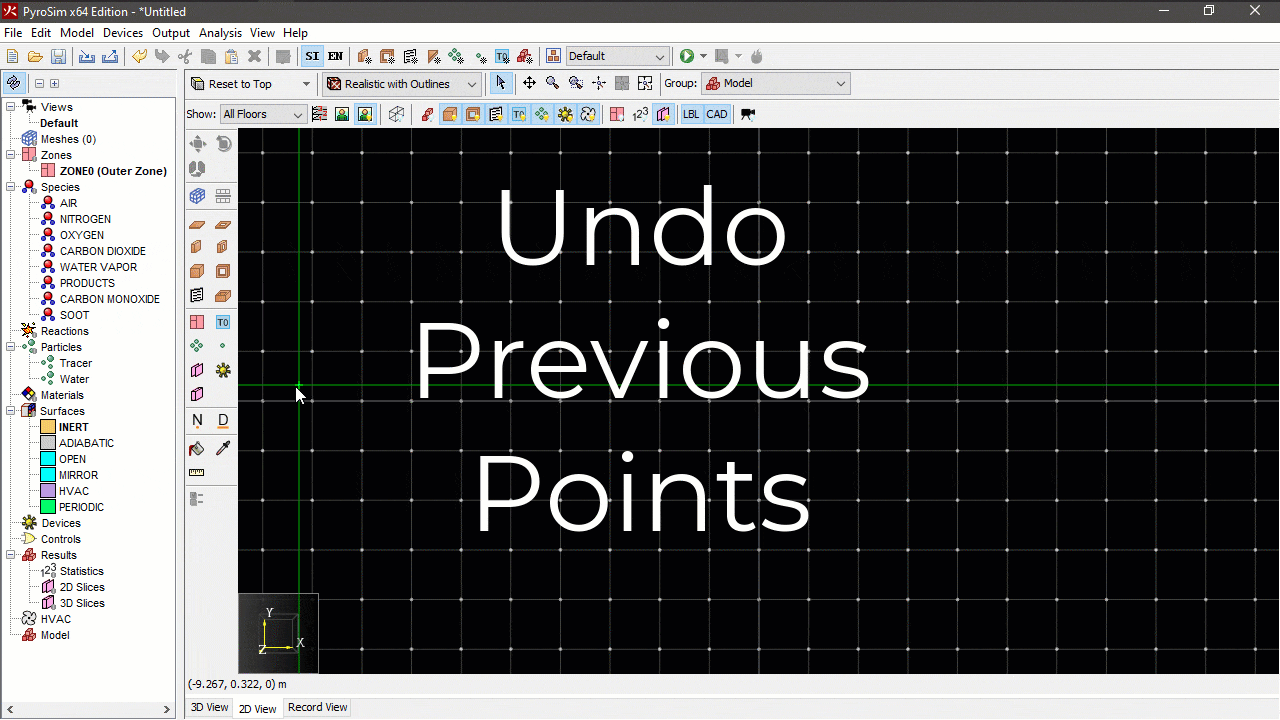
The state of the FDS Blocks Preview is now remembered when you re-open your models
We had some users report that they found the FDS Blocks Preview very useful for verifying their models, but they saw performance issues when enabling/disabling the FDS Preview on larger models. This was exacerbated when they had to close and re-open models, and then had to switch to the FDS Blocks Preview. Because of this, we modified PyroSim to save the state of the FDS Blocks Preview when a model is saved. Now, if you are viewing the preview and close your model, the preview will be shown when you re-open the model.
Clicking a selected object in the Navigation Tree will open a renaming prompt
You can now rename most objects in the PyroSim navigation tree similar to how files can be renamed in the Windows File Explorer. Prior to this, the only way to rename objects was to right-click the object, then find the rename button to trigger the renaming prompt. Now, you can select an item in the Navigation tree and click it again a few milliseconds later to rename it.